This is the Community Wars team.
On this page, we will guide you through the steps and important points regarding the burn process.
How to Burn Flag NFT
- You can burn the "Flag NFT" by following the steps below.
Steps to Burn
- "Flag NFT" in the "Deck" on the Home Screen
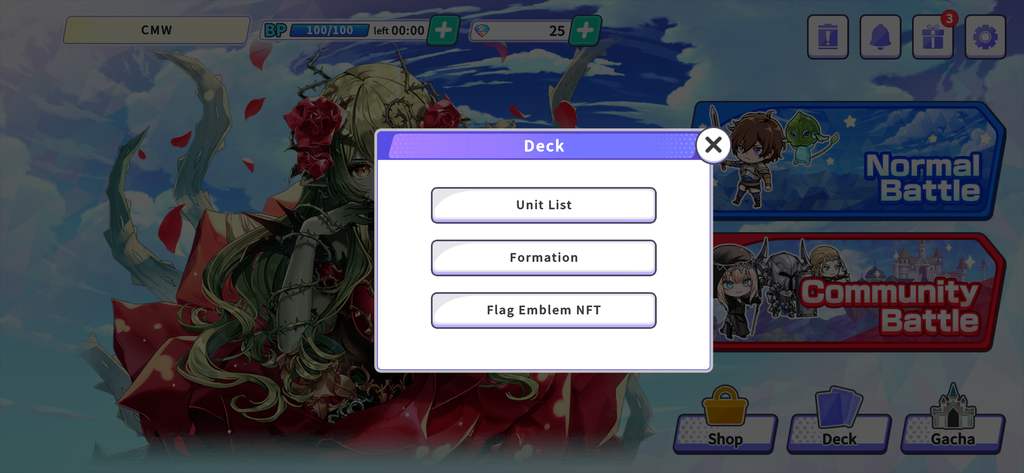
- Select the "Flag NFT" you want to burn from the "Flag NFT List" and tap "Details"

- From the "Flag NFT Details," select the "Flag NFT" with the "ID" you want to burn and tap "Go to Burn Screen”
- If you own multiple "Flag NFT" of the same type, select the "ID" of the one you want to burn.
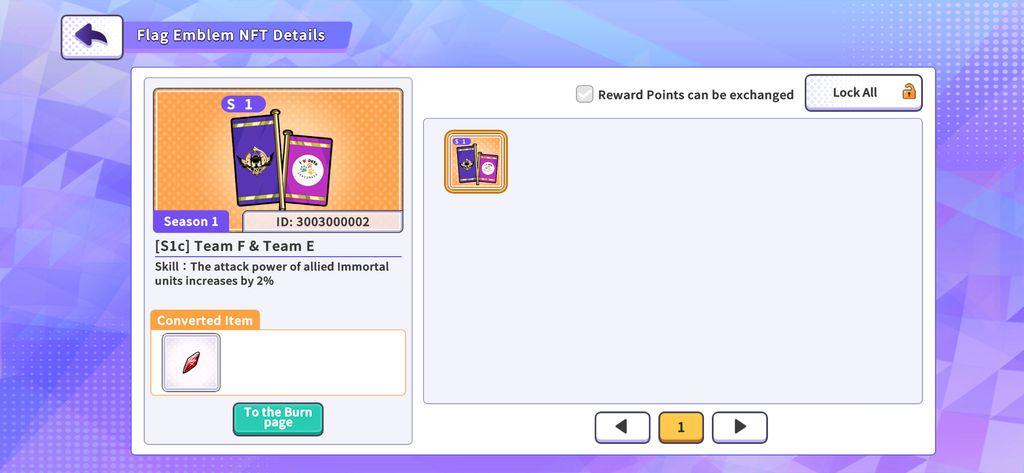
- In the "Flag NFT Burn Confirmation," tap "Burn"
- You can obtain the "Items Acquired" displayed here. *In the case of the above screenshot, the "Training Items"
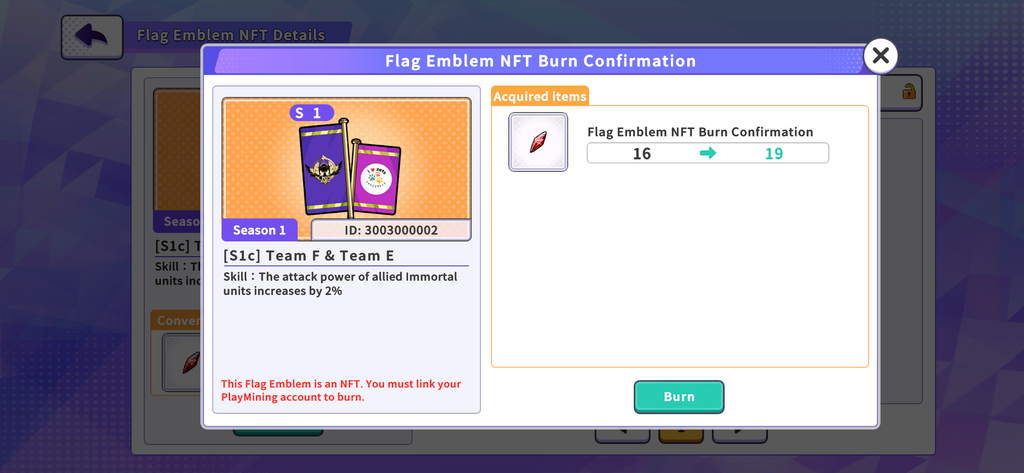
- Execute the burn of the relevant "Flag NFT" on the "PlayMining NFT" through the "Dedicated Dialog"
- If you select "Cancel" at this point, it will be in the "Burn Cancellation Process" state.
- To re-execute the burn of a "Flag NFT" that has entered the "Cancellation Process," you will need to wait up to approximately "1 hour and 15 minutes" for the process to complete.
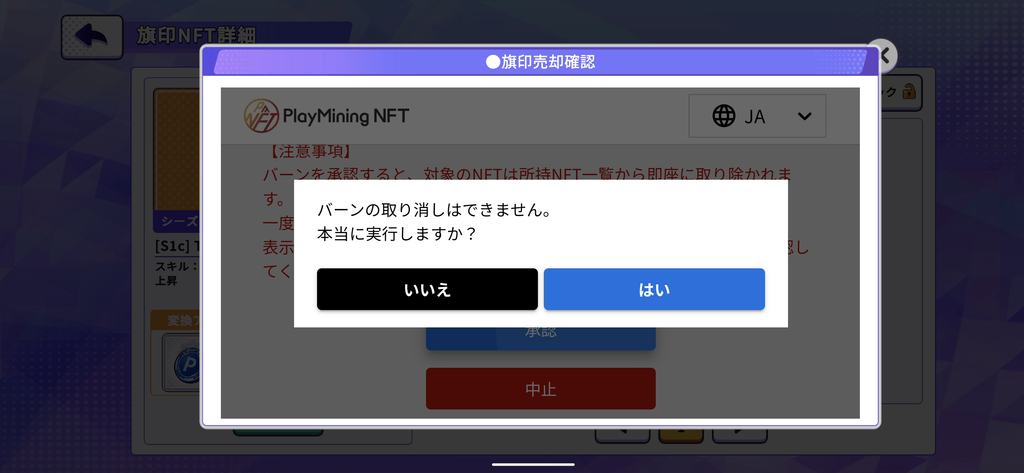
Once the "Dedicated Dialog" is opened, the "Burn Process" will begin whether you choose to execute or cancel.
If you accidentally select "Cancel," please wait for a while and try again.
You can check the "In Progress" status under [7. "Flag NFT Burn History"].
- Return to the home screen, then go to "PlayMining" in the "Options"
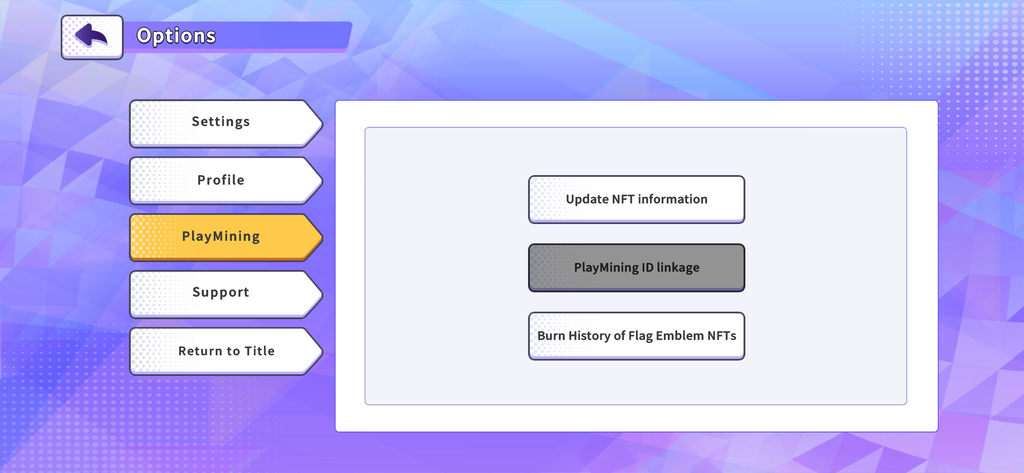
- Confirm that the burn has been executed in the "Flag NFT Burn History" under the "PlayMining" section
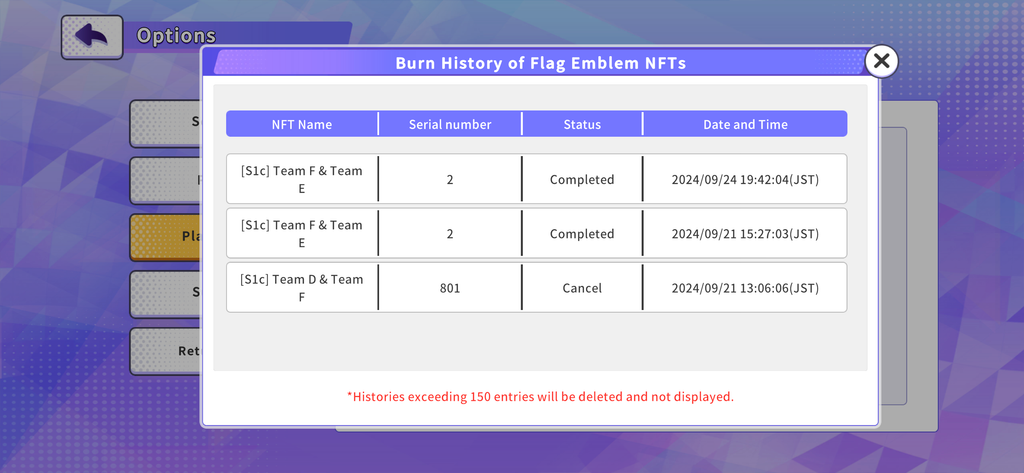
About the Displayed Status
In Progress ▶ "Burn in Progress" and "Burn Cancellation in Progress”
Completed ▶ "Burn Completed”
Cancel ▶ "Burn Cancellation Completed”
*"Cancel" is automatically updated approximately every hour.
*"Completed" is updated when you press "Update NFT Information," so you need to press "Update NFT Information" after the burn process is complete.
- "Update NFT Information" in the "PlayMining" section
- By executing "Update NFT Information," you can refresh the burn process status.
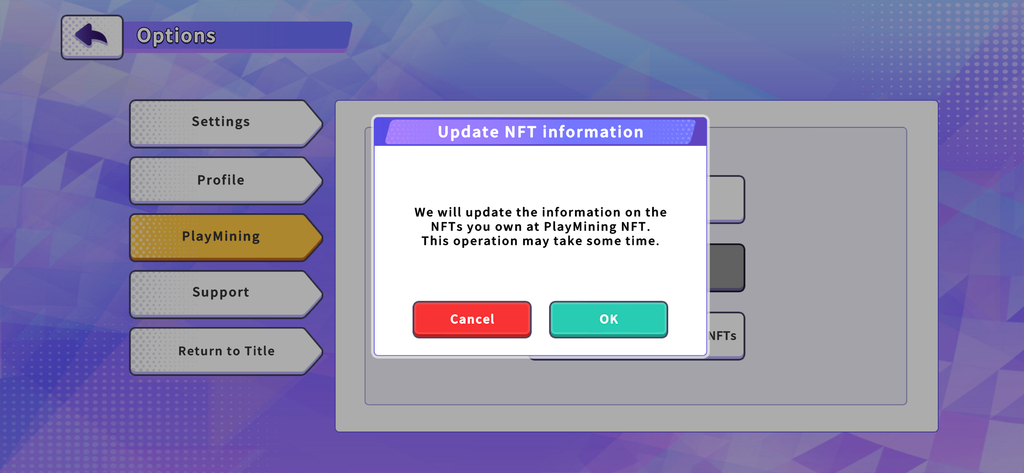
- Receive the "Items Obtained from the Burn" in the "Gift Box"
- After the burn is completed, you can receive the items in the "Gift Box.”
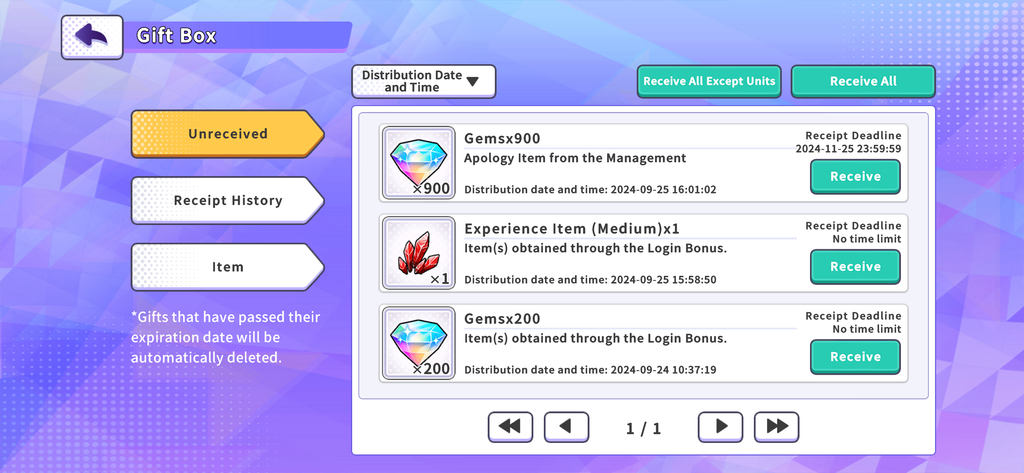
What to Do When You Can't Select the "Flag NFT" for Burning?
- The burn cannot be performed under the following conditions. Please check.
- The "Data Linkage" with the "PlayMining ID" has not been completed
- To burn a "Flag NFT," "Data Linkage" with the "PlayMining ID" is required.
- The relevant "Flag NFT" is equipped in the deck
- You cannot perform the burn while the "Flag NFT" is equipped.
- Please remove the relevant "Flag NFT" from the deck and try again.
- The relevant "Flag NFT" is locked within the 'Community Wars' game
- You cannot perform the burn while the lock function is applied in the game.
- You can "Lock and Unlock" using the "Batch Lock" feature in the "Flag NFT List".
How to Use the "Batch Lock" Feature
1️⃣ Select "Flag NFT" from the "Deck" menu.
2️⃣ Select "Batch Lock" from the "Flag NFT List" and turn the feature ON.
3️⃣ When the "Batch Lock" feature is ON, you can lock or unlock "Flag NFTs" by selecting them.
- (If "Data Linkage" with the "PlayMining ID" is completed) The relevant "Flag NFT" is listed on "PlayMining NFT".
- If the "Flag NFT" you own is listed on "PlayMining NFT," you cannot perform the burn within the 'Community Wars' game.
- The listing of "Flag NFTs" is not done automatically. Please be mindful when performing the listing operation.
Important Points Regarding "Flag NFT" Burn
- Each "Flag NFT" introduced in a season has a "Burn Period." If you wish to burn a "Flag NFT," you must do so within this "Burn Period.”
- If you do not burn the "Flag NFT" during the "Burn Period" of the season in which it was introduced, you will not be able to burn "Flag NFTs" from past seasons during the "Burn Period" of future seasons.
You must burn the "Flag NFT" within the "Burn Period" of the season in which it was introduced.



